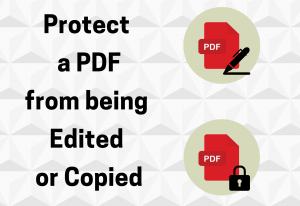
Protect PDF from being edited or copied
The quickest approach to prevent your PDF document’s content from being edited or copied. When you save a document as a PDF, the formatting is typically preserved, which means that the content can still be copied and altered. However, there are times when you’ll want to know how to lock a PDF so that it can’t be modified, such as w
hen you’re sharing or peer-reviewing it. There are two easy solutions: scan a file as a PDF or use a tool to make your PDF read-only, such as ours.
How to Prevent a PDF from being Edited for Free?
- Go to this converter to get started.
- Drag the PDF file into the programme, then select “Convert whole page” and “Choose choice.”
- On the next page, in the lower right-hand corner, click ‘to PDF.’
- Then, after clicking ‘Convert,’ download your read-only PDF file.
To summarise, this method converts the PDF into an image file, which inhibits not just altering but also copying. The next step is to convert it back to PDF format. Locking your PDF is useful for a variety of reasons, including providing confidential material that you want to ensure isn’t shared with others and ensuring that no one claims your creative work as their own, such as a snapshot of a cool puppy in sunglasses. If you prefer the JPG format, you can skip the last step and simply download the file instead of selecting the ‘to PDF’ button. By the time you save the new document, it will be ‘Read Only’ in any case.
Is it possible to make the PDF editable once more?
Optical Character Recognition (OCR) is used by NoCodePdf to extract text from PDF files and convert it to editable format. Simply go to our PDF Converter and save the PDF file in one of the three editable formats: Word, PowerPoint, or Excel. You may simply go back and use the same tool to convert it back to PDF after you’ve finished editing it.
Password Protected Encryption

Protect PDF from being edited or copied
If you’re concerned about people modifying your file, you can use the additional option of password-protecting your PDF document. Our Protect tool generates permission passwords that are heavily encrypted, limiting access to anyone who do not have access to the password you choose.
Is it possible to prevent several PDFs from being edited?
Neither the JPG to PDF nor the Password Protect tools currently enable batch processing. However, you can avoid this by merging your PDFs into a single document before proceeding with the procedures above. If you want to undo this after locking the PDF from editing, simply go to our ‘Split PDF’ tool, which can be found on our tool page. Please note that if you want to divide a password-protected PDF, you must first Unlock it with your password – our encryption is simply too strong!
What is the aim of NoCodePDF?
The most popular online PDF programme is NoCodePdf. Our goal is (and always will be) to make PDF simple, regardless of your work title or if you have a job at all. NoCodePdf allows you to lock a PDF from being edited, combine, split, and even sign it with an electronic signature all with a simple drag-and-drop interface. We have the site translated into many languages because we draw users from all over the world.
Are Files Safe When They’re Locked?
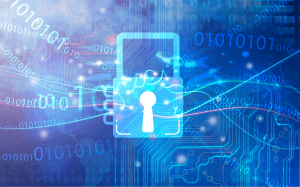
Protect PDF from being edited or copied
While you upload, convert, or download your files, NoCodePdf ensures that they are encrypted with SSL encryption in our secure environment.
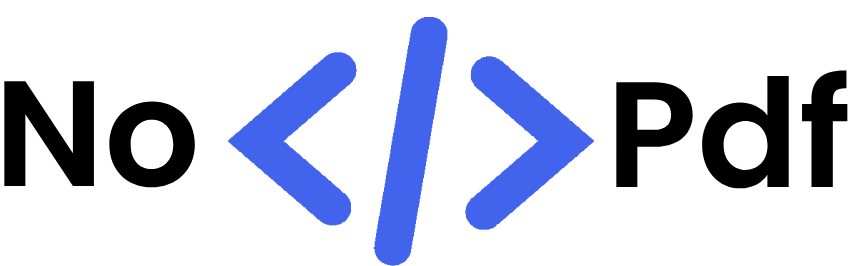

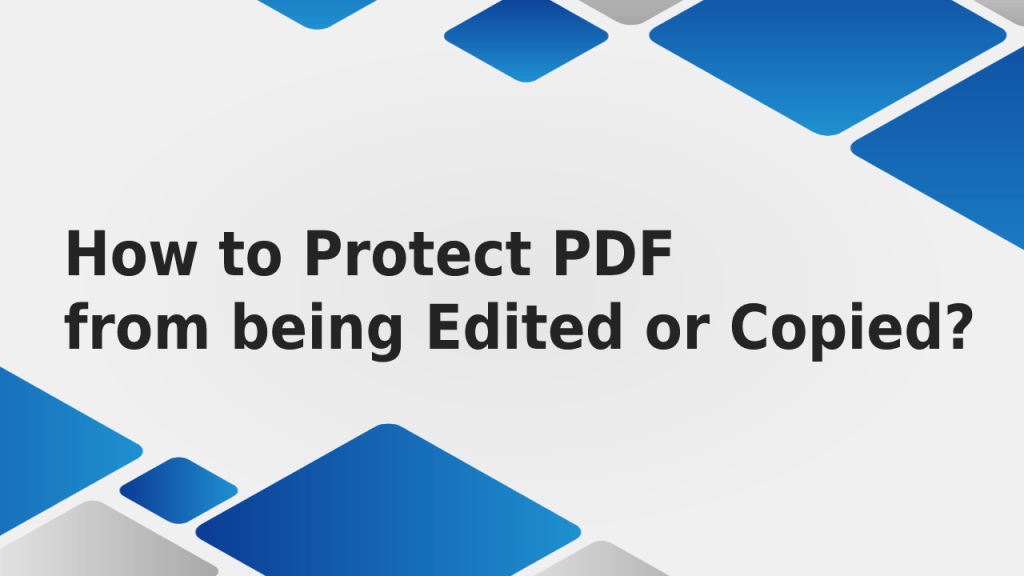
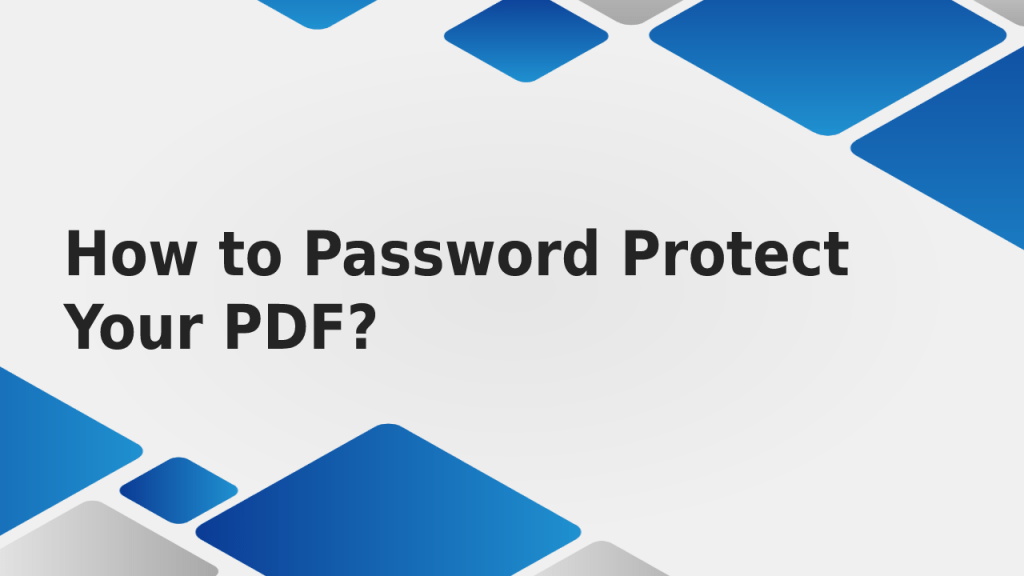


Abhishek Kumar
More posts by Abhishek Kumar