Learn how to format page numbers in Word document’s, numbering exactly where you want it.
Of course, if you’re creating a novel that will be put away, you can number the pages whatever you choose. However, if you ever decide to send your work to publishers to see if they’ll publish it, you’ll need to adhere to specific formatting guidelines set forth by those companies, such as the placement, size, and style of page numbers.
For college students, for example, the necessity to format page numbers in a specific way is fairly prevalent. See how to accomplish it quickly and easily in the video below.
How to format Page Numbers in Word?
- Click ‘Insert’ > ‘Page Numbers’ in Microsoft Word.
- Select Position (at the top or bottom of the page) and Alignment in the pop-up window to determine where the numbers will appear (left, right or center).
- Select the ‘Show number on first page’ option if you want the number to appear on the first page.
- Click on ‘Format’ in the same pop-up window.
- Choose from the following formats by selecting ‘Number Format’ from the drop-down menu: 1, 2, 3, etc. a, b, c…; A, B, C…; I ii, iii…; I, II, III…; .
- You can also choose whether to include the chapter number, continue the numbering from the previous part, or leave it blank in this window… If you only need to start numbering on the fifth page, for example, this is the place to start.
What Is the Best Way to format page numbers in word document?
For people who need to compose extensive academic papers on Word, this case is one of the most inconvenient. This is because the cover, summary, and other more bureaucratic elements of the work are frequently found on the initial pages. Pages and pages later, the text itself begins.
- Go to the page that precedes the one that has to be numbered.
- Select ‘Insert’ > ‘Break’ > ‘Section Break (Next Page)’ from the drop-down menu.
- Double-click in the area of the page where the number should appear (header or footer).
- Select the ‘Link to previous’ option and deselect it.
- Select ‘Page Numbers’ > ‘Format’ from the drop-down menu.
- Select the option ‘Start On’ under ‘Page Numbering’ in the pop-up window, and then the number you want to appear on the numbered page.
- Close the header and footer sections.
How to Use NoCodePdf to Format Page Numbers?
If you need to quickly number all of the pages in a large PDF document, you can use our tool Add page numbers to PDFs.
- Use the tool to add page numbers to PDFs.
- Place your document in the designated area by dragging and dropping it.
- Select the location where the numbers should appear.
- Please wait a few moments before downloading your file
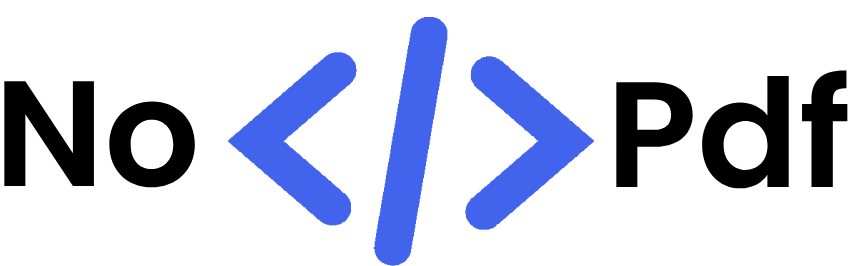

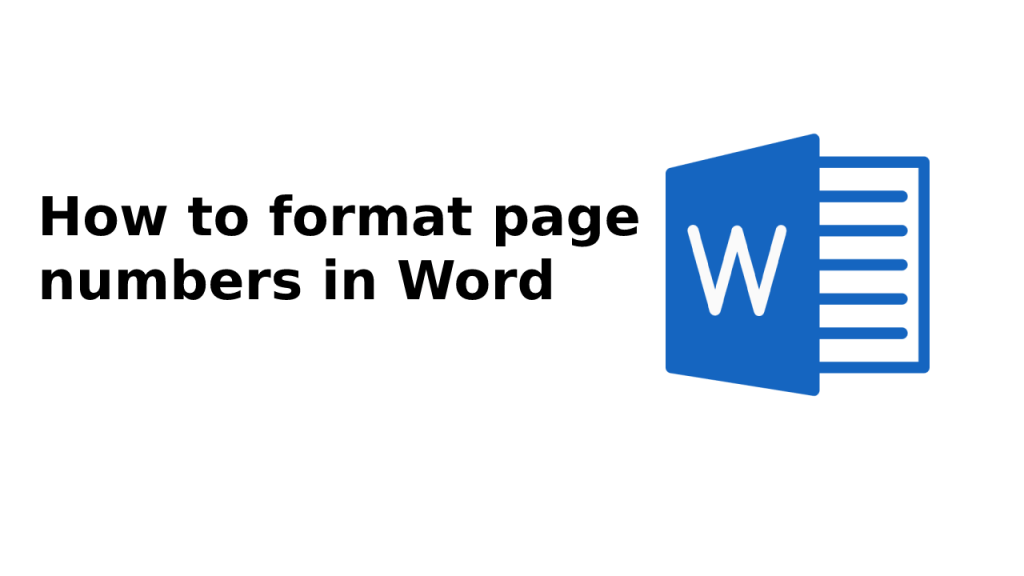
Abhishek Kumar
More posts by Abhishek Kumar