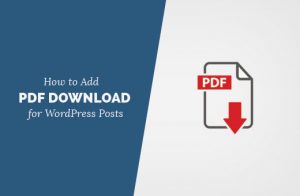
pdf download in wordpress
How to Make a PDF Download Button in WordPress?
Are you seeking for a simple way to add a PDF Download Button in WordPress that directs users to a file they can modify and download? NoCodePdf is here to assist you!
When you hear the word PDF, you immediately think of Adobe. After all, without them, there would be no PDF, therefore it’s no surprise that they’re the most used PDF software. You are prompted to download or open Acrobat Reader every time you open a PDF file. Why wouldn’t you combine the two, especially since it’s free?
Adobe offers a 7-day free trial of Acrobat DC if you wish to be able to edit files as well. If you’re searching for a long-term solution, though, this can be pretty costly.
You’ve come to the right place if you’re looking for a free AND long-term solution for you and your website! You may redirect your visitors directly to a file to modify and download with NoCodePdf’s Embed PDF tool, which eliminates the need to install extra programmes.
How to Add a PDF Icon to a WordPress Page?
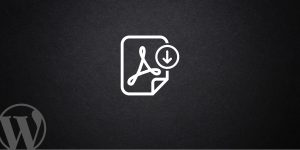
PDF download button in wordpress
- Copy the URL of the PDF file to which you’d like your visitors to be directed.
- To use this tool, go to Embed PDF.
- Choose whether your PDF icon will be an image or text.
- You’ll be able to get a preview of your icon, which you can also test by clicking on.
- Copy the code generated by the tool, either manually or automatically, using View Code or Copy Code.
- Choose the WordPress Post or Page where you want the PDF icon to appear.
- Select Custom HTML from the Add Block menu.
- Copy the code from the Embed PDF tool and paste it here.
Now you can sit back and relax with the time you saved not having to try to write your own code!
Tools to Assist You and Your Visitors
Before you begin, don’t worry if you have a file that you wish to embed that isn’t a PDF. Simply use the NoCodePdf tools to convert picture files (such as JPG), Word, PowerPoint, and even Excel documents to PDF. Alternatively, if you simply need to reformat or update an existing PDF file, you can use the tools to their maximum potential. We’ve got you covered whether you want to combine, split, or compress your file.
You’re undoubtedly also curious about how it will operate on your site. When your visitors click the PDF icon, a new window will open with the PDF file, allowing them to use all of the same wonderful features without having to download an additional app. They will be able to write directly on the file, either with text or by sketching freehand, as well as use additional tools such as the E-Sign tool.
Of course, Dropbox, Google Drive, and NoCodePdf are all possibilities for sharing and downloading to their device. If you need to modify the file that your PDF button links to in the future, simply repeat the preceding steps to replace the code, and your website content will be updated in no time.
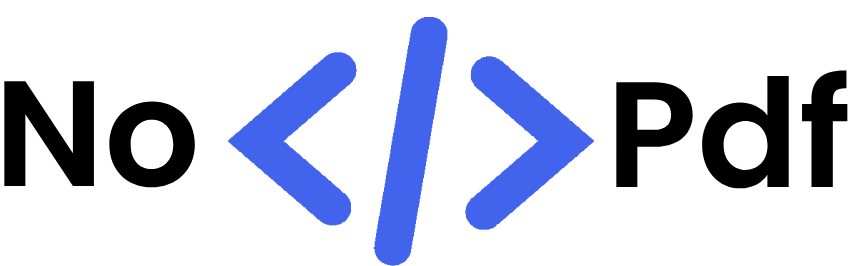

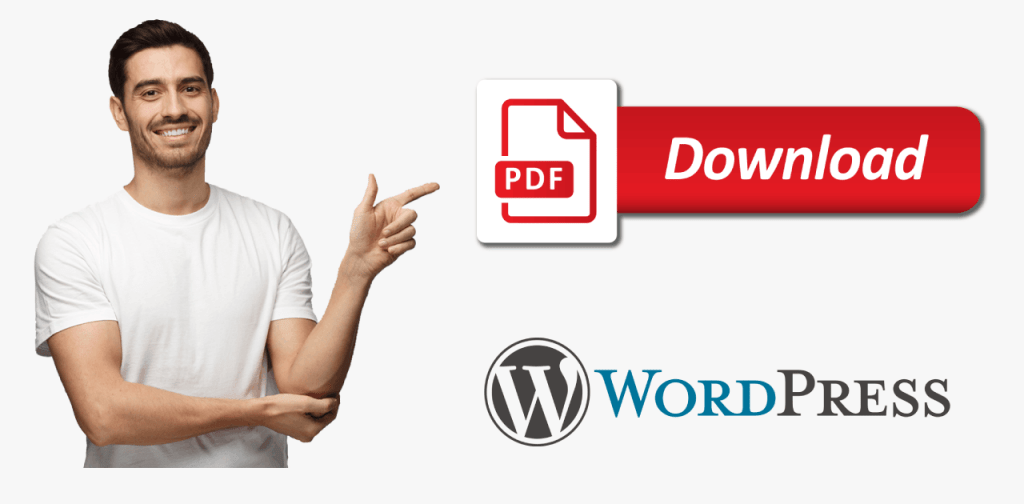


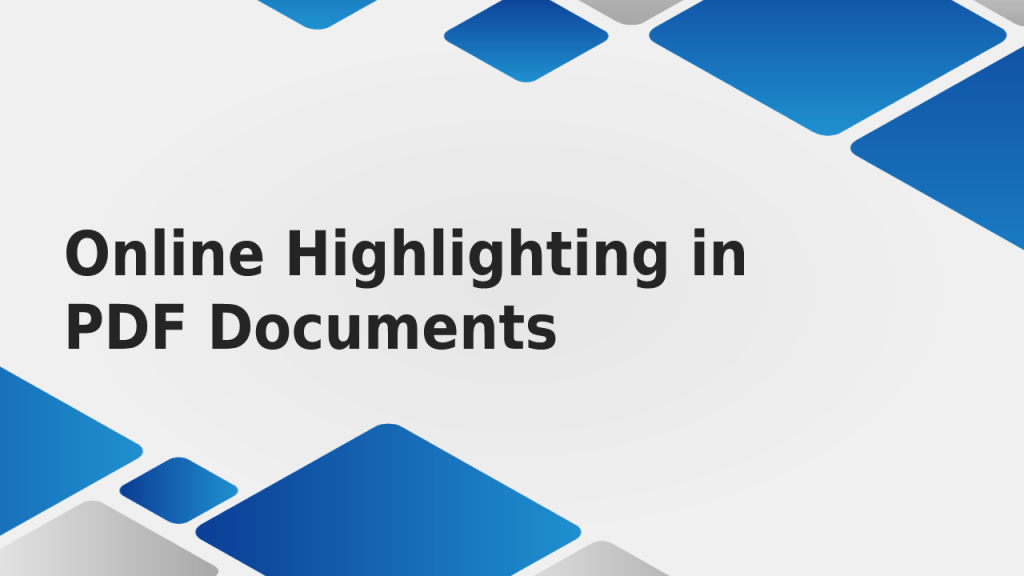
Abhishek Kumar
More posts by Abhishek Kumar