Introduction
It’s never been easier or less expensive to secure a PDF with a strong password.
Everyone has different reasons for wanting to keep their documents safe. Maybe it’s for work or maybe it’s just for fun. And there are a plethora of methods or instruments for doing so.
Adobe is, of course, the most well-known tool for safeguarding PDFs (and PDF utilities in general). With their services, you may put a password on any PDF file you choose and be assured that no one will be able to open it. Unfortunately, this well-known programme comes with a hefty price tag. So, if you’re looking for a way to password-protect a PDF file without using Acrobat, go no further.
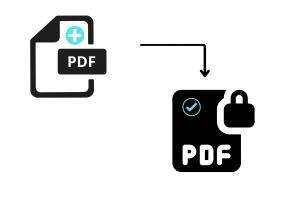
protect PDF document for free
How to Protect PDFs?
To protect your pdf document for free follow the steps given below:
- Protect PDF may be found on our tools page.
- Choose the PDF that needs to be protected.
- Select a password and re-enter it a second time. (Just to be on the safe side!)
- Wait for the encryption to complete before downloading your secure content.
Is NoCodePdf Safe for My Files?
We will not keep your files longer than is necessary to process your changes and provide you with enough time to receive the finished deliverables, which will be within an hour. When you upload PDFs to our E-Sign service and send a signature request, the one-hour limitation does not apply. We’ll make the PDF available for 14 days so that everyone has plenty of time to sign on the dotted lines!
There are extra safety measures when you secure your data using our Protect tool, since we encrypt them with 128-bit AES. This ensures that absolutely no one can see your PDFs without knowing your password. We won’t even know your password, so keep it safe and only share it with the people you trust!
Visit this page for answers to all of your queries about the security of your files and our services.
Is it possible to disable the password protection?
We aren’t so harsh as to refuse to allow you to delete your own password from your password-protected files! However, due to the PDF’s security features, you’ll need to use our Unlock tool and drop your password-protected PDF into the area. You’ll also be required to provide your unique password as proof of ownership of the file. And there you have it! It will have reverted to a regular PDF file once that has been processed. As previously said, we do not store your passwords on file, so make it easy to remember (but not too easy to guess) or your document will be locked indefinitely!

protect PDF document for free
Other Resources You Might Find Useful
You could also make your PDF read-only as an added precaution, so that even if you share it with others on purpose, you can rest assured that they won’t be able to change or duplicate its contents. Simply use our PDF to JPG tool before utilising the Protect tool to convert your PDF to an image file, then back to a PDF before downloading.
If you’re just going to share your PDF with a few people, compressing it will ensure that it gets from point A to point B as quickly as possible. Alternatively, if you’re going to send many encrypted PDFs to the same individual, you can save time by merging them into one!
Examine all of the tools that can be utilised with Protect PDF, but keep in mind that you’ll need to make these adjustments before you can secure your PDF. Alternatively, you can always remove the password, make the necessary adjustments, and then re-secure.
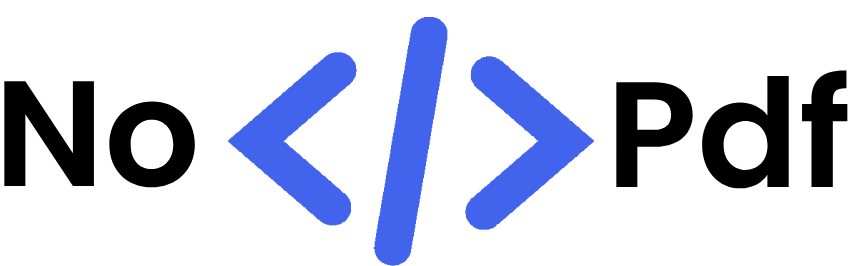


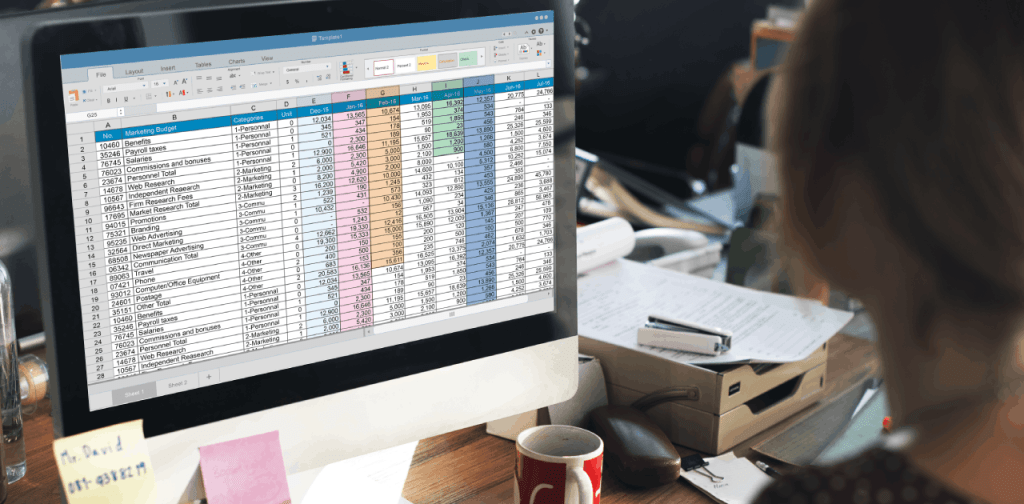
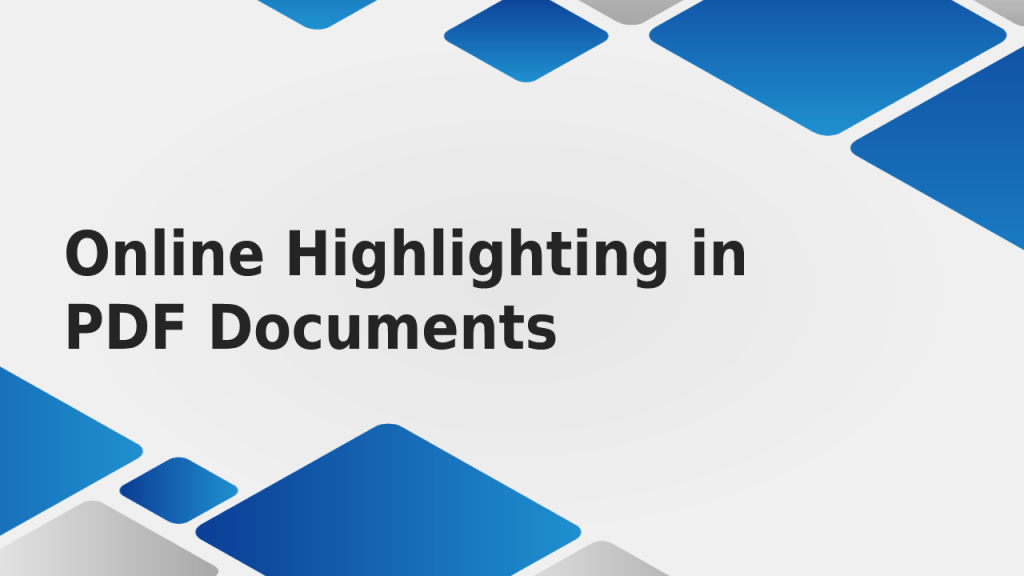
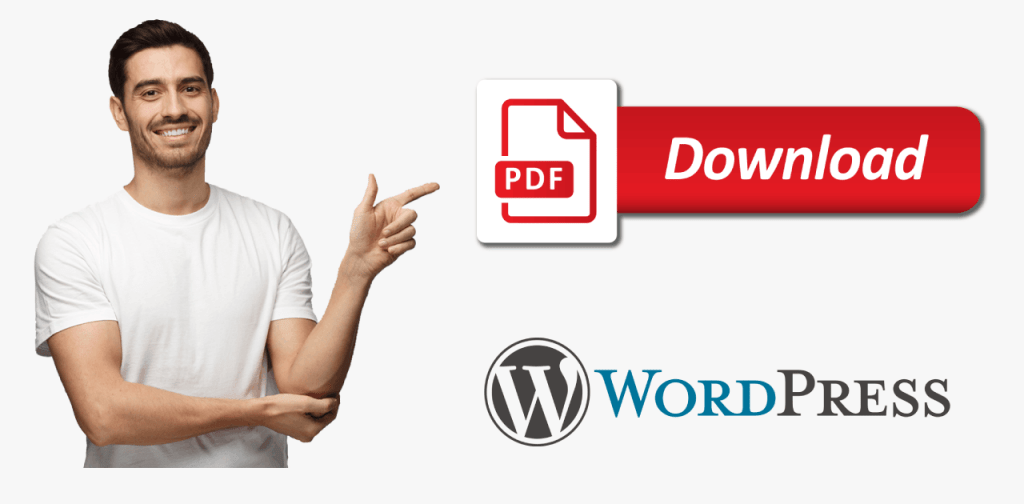
Abhishek Kumar
More posts by Abhishek Kumar