
Protect your PDF with a password
There will be instances when you wish to safeguard password protect your pdf files, whether you’re delivering confidential data for work or sensitive personal information.
Fortunately, there are a variety of ways to password protect a PDF on Mac, Windows, Linux, Opera, and other platforms. Our Protect PDF tool is one of the best—ok, so I’m a little prejudiced, but it’s really good!
Steps to password Protect your PDF file
to password protect your pdf file, follow the steps below:
- To begin, go to our Protect PDF tool.
- Choose your file or drag it into the field with your mouse.
- Click ‘Encrypt PDF’ after entering your top-secret password.
- Get your new password-protected file here!
We’ve also got you covered if you’re wondering how to password secure a file that isn’t in PDF format. Then just go to this link https://nocodepdf.com/ and convert your Word, Excel, JPG, or PPT file to PDF using the same procedures described above.
Selecting the Appropriate Password
So, you’ve got a PDF file you want to protect, and all you have to do now is come up with the right password to ensure no one can access it without your permission. A strong password comprises digits, special characters, and capital letters and is at least 8 characters long. Avoid using anything too obvious, such as the file’s name, your name, or any of the most often used passwords (such as “password”)!
It’s also a good idea to make it remember so you don’t have to write it down. But how is anyone meant to remember a password while adhering to all of these rules? If you need assistance, a password manager like Lastpass or Dashlane can help. You can specify your password qualities and they will instantly generate one for you with such online software. You can also keep all of your passwords in their vaults, which are secured by a single master password.
What Is the Process?
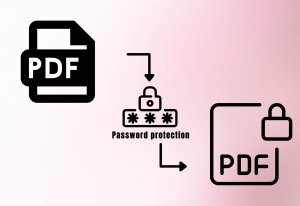
PDF protection with the help of password
We, like you, don’t want your information to fall into the wrong hands. As a result, we use 128-bit AES encryption to ensure that your PDFs are password-protected. Your PDF file will only be accessible or editable by you and the persons you give the password to. Password managers, such as the ones described above, can also assist with securely sharing passwords. We won’t keep your passwords on file for extra security, so make sure you don’t forget it! You won’t be able to open, change, or remove the protection from your own PDF without the correct password.
Is it possible to disable the password protection?
You can always return to Small pdf and utilise our Unlock PDF tool if you feel your file no longer requires a password restriction. Simply upload your password-protected file, pinky swear that you own it, and click Unlock!
But wait, you didn’t expect us to make our encryptions so simple to crack, did you? You’ll be prompted to enter the PDF’s password before being able to Really Unlock it. When you download the file, all encryptions will have been destroyed, making the file accessible to everyone who has it.
Why choose us ?
Nocodepdf ( https://nocodepdf.com/ ) works in the same way as a browser. Like a browser, it’s quite precise. All of the following are supported: CSS3, web fonts, javascript, SVG, flexbox, webGL, and canvas. It’s easy to use, RESTAPI – integrates with your preferred programming language or framework. Javascript integration on the client side (CORS).They host their own infrastructure.
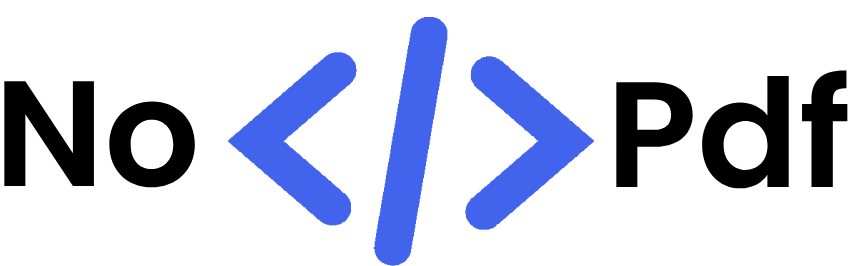

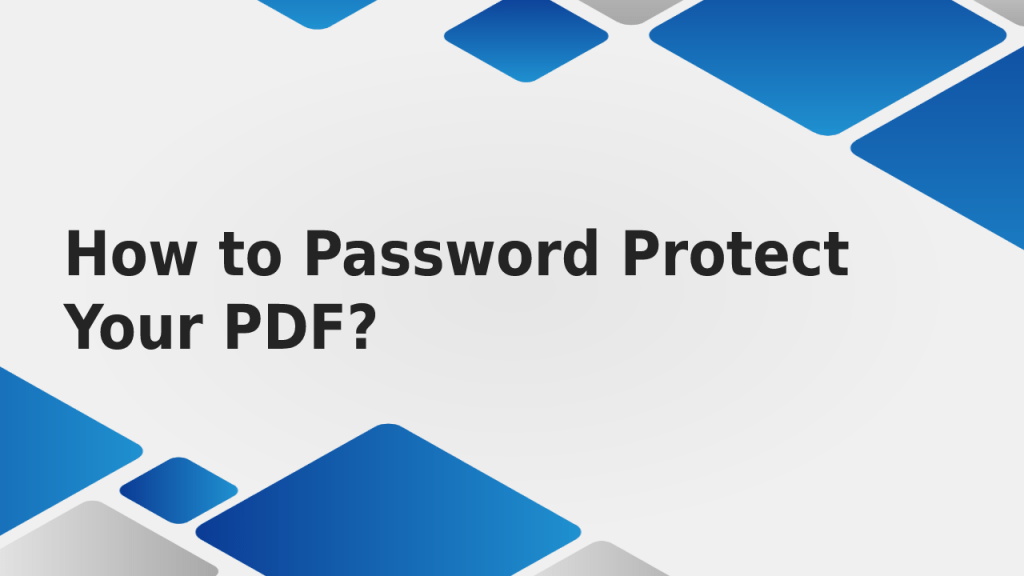
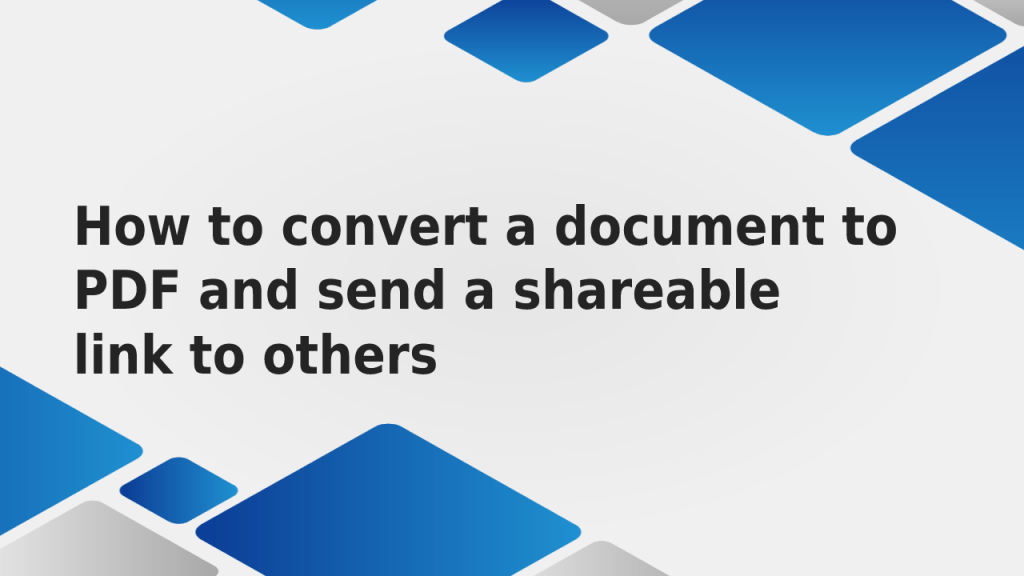
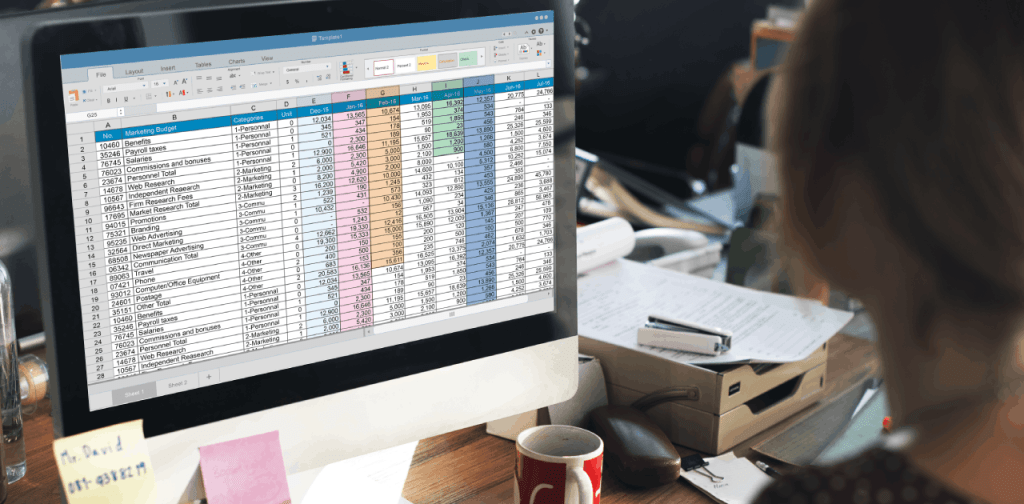
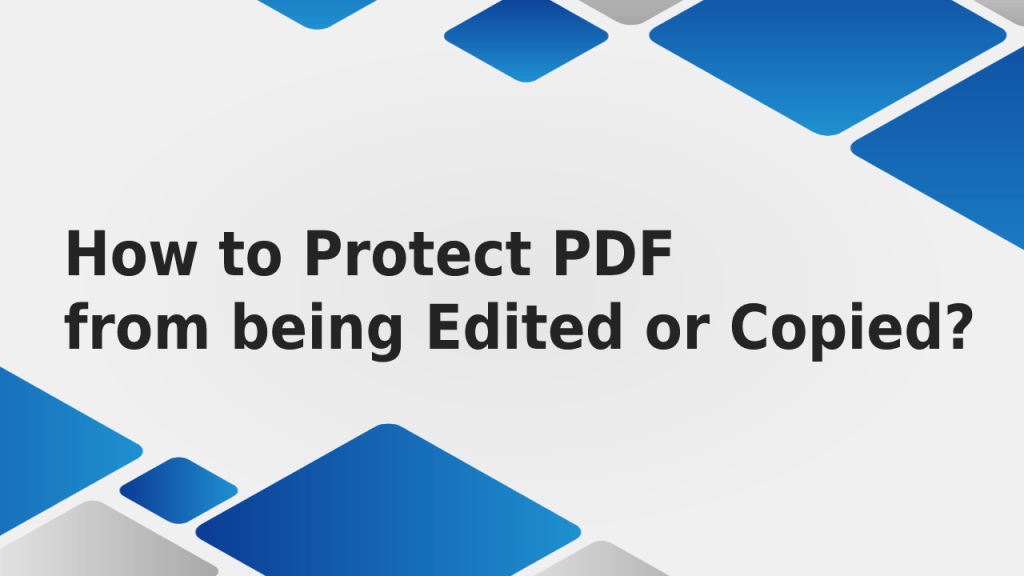
Abhishek Kumar
More posts by Abhishek Kumar