Learn 3 different ways to print PDFs online or offline, from your favorite PDF reader in these step-by-step instructions.
We all know that one of the main advantages of the PDF format is the ease with which light, secure, and pleasant documents for digital reading can be created and shared. It is worth considering PDF to be one of the most powerful ambassadors for a world with reduced paper waste.
However, printing is occasionally required. You may need to print a school project for your children, or a report for that employer who still lives in the Stone Age, for example. Despite the fact that we live in an increasingly digital society, it is still feasible to print papers.
Printing PDFs is a breeze, and almost every program follows the same routine. Here are a few examples.
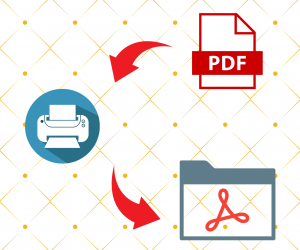
PDF file printing
To print a PDF file using a PDF reader follow the steps below:
- Use your preferred PDF reader to open the file (we hope it is the NoCodePdf Reader ).
- Go to ‘File’ > ‘Print’.
- Select your printer and make any necessary adjustments.
- Press the ‘Print’ button.
- That is all there is to it. Take your printed sheets from the printer.
In Google Chrome, how to print a PDF (or Other Browser)
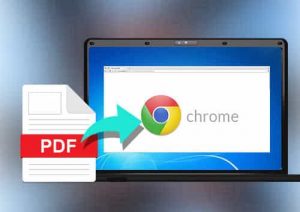
Print pdf using Google chrome
To print in browsers follow the steps below:
- Look in your local folders for your PDF.
- Right-click on the document to open it.
- Choose ‘Open with’ from the drop-down menu > ‘Google Chrome’ is a browser developed by Google (for example)
- Click ‘File’ > ‘Print’ in your browser.
- Select your printer and make any necessary adjustments.
- Select ‘Print.
How to Print a PDF Using NoCodePdf Online PDF Reader ?
Now, if the preceding two solutions don’t work for you—either because you’re using a public computer that doesn’t have a PDF software installed, or because your browser isn’t set up to open PDFs—you can always rely on us.
- NoCodePdf’s online PDF viewer is available.
- Place your document in the designated area by dragging and dropping it.
- Select the printer icon from the drop-down menu.
- Select your printer and make any necessary adjustments.
- Select ‘Print.
Isn’t it quite simple?
However, don’t overprint! Thank you, Nature’s.
What Can NoCodePdf Do Apart From That?
With digital papers, we can do anything and everything! On our homepage, you can find a list of all of our tools.
Here are a few of the tools that are available.
- Convert PDF: Our Word, Excel, PowerPoint, and JPG to PDF (and vice versa) converters will leave you with a dangling chin.
- Make your PDF even lighter by compressing it!
- E-Sign PDF: Enter electronic signatures and seek signatures from others.
- Protect PDF documents with a strong password to prevent snoopers from seeing what they shouldn’t!
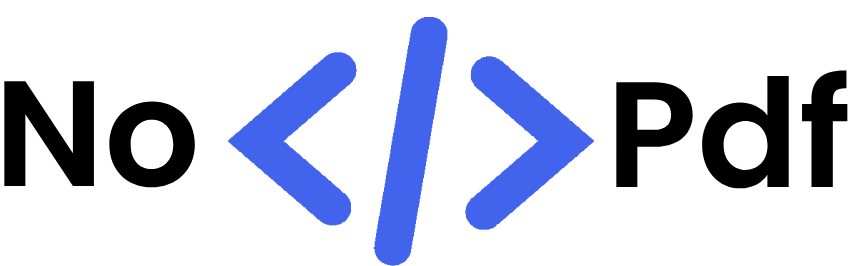



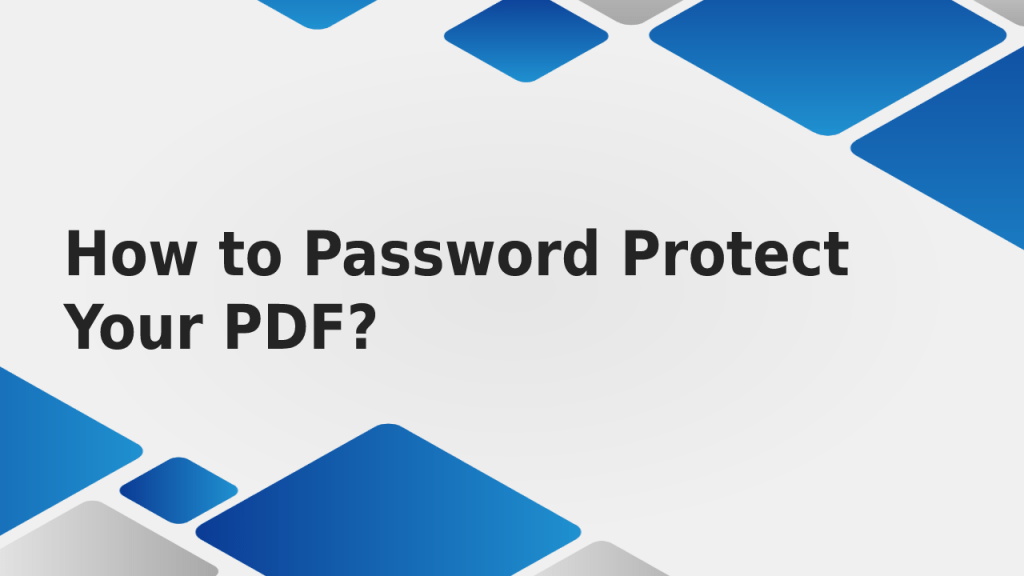
Abhishek Kumar
More posts by Abhishek Kumar