Get your visitors to a PDF you’re sharing right away! We’ve created an embedded PDF icon that directs people to your PDF, where they can view, modify, and annotate it.
How to include PDF icon in HTML
NoCodePdf makes it simple for your readers to access your PDF or form right away. They can read it, complete it, and make remarks on it. They also don’t need to download any additional apps to do any of this. They can do it in a tab that pops up when they click the icon in their web browser. Let’s get started on adding that PDF symbol to your website.
Where Should You Put a Pdf Icon in HTML?
- Copy the URL to the PDF file you want readers to access.
- On our Embed PDF page, paste the URL into the Add PDF link here box.
- In the Preview box, paste the code generated by our programme.
- Locate the location on your HTML page where you want the Pdf icon to display.
- The PDF icon will display after you paste the code there.
Test your code if you want to make sure it works the way you want it to. To see how it all works, simply click the PDF icon that displays on the right-hand window. Now all you have to do is sit back and wait for your readers to notice how simple it is to read, fill out, and add to the PDF you sent them. There’s no need for a new app!
Simply repeat these steps and replace the code if you ever want to edit or update the PDF you’re referring your visitors to.
When You Click on Our PDF Icon, What Happens?
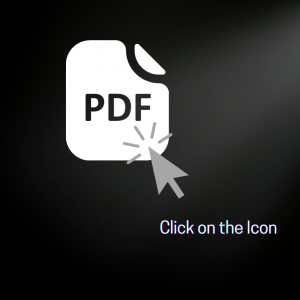
How to change PDF icon in HTML
Your visitors will have three options when they open your PDF after clicking on the Pdf icon you just installed: viewing, annotating, and editing. This is especially useful if you need to give site visitors a legal document to review or a form to fill out with personal information.
Filling out a form in PDF is a breeze if you’re sending one to them. Readers can use a simple Put Text tool to add text wherever they wish on the PDF once it’s open on the NoCodePdf platform. They can also draw lines under crucial parts, highlight sections, and mark passages in the margin.
If it requires a signature, they can do so as well, and switching to our e-sign tool is simple. Simply select E-Sign PDF from the drop down box under the Tools button in our editor. The PDF file will remain open, and our system will preserve your signature for future use. The dropdown menu provides rapid access to our entire suite of tools for sending, compressing, signing, modifying, and managing PDFs and other documents.
Why choose NoCodePdf ?
The most popular online PDF programme is NoCodePdf. Our goal is (and always will be) to make PDF simple, regardless of your work title or if you have a job at all.Utilize our PDF tools to efficiently process digital documents and streamline your workflow.
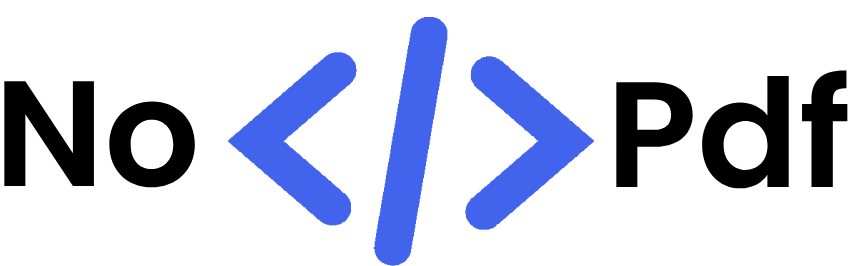


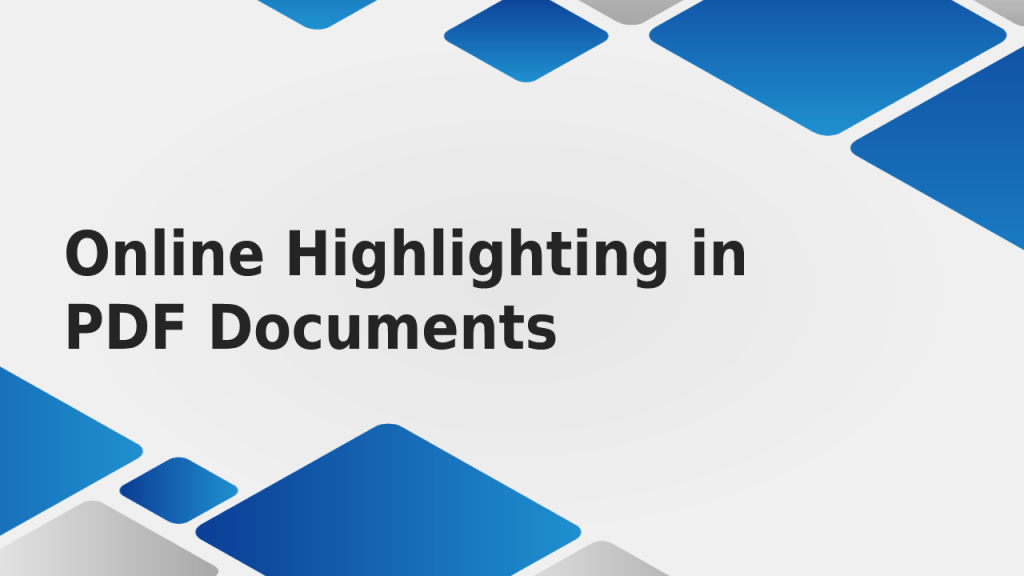
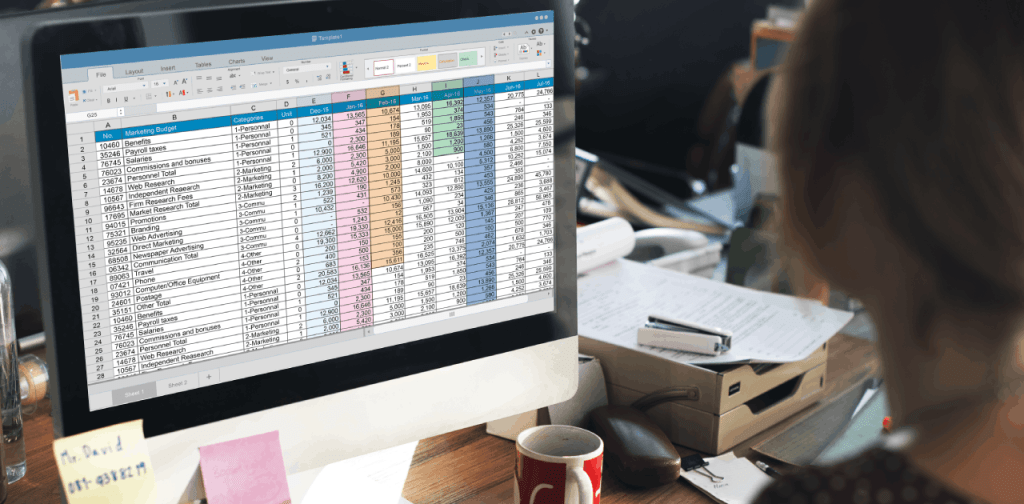
Abhishek Kumar
More posts by Abhishek Kumar